I'm quite a newbie when it comes to GAFE (Google Apps for Education), having only really started exploring it in the summer break of 2013-2014. However, one term was long enough for me to play and practise so that when I went to the GAFE Summit in the 2014 Term 1 holidays, I understood what I was being taught. Over the past 5 weeks I have been playing with an addon called Doctopus and a Chrome Extension ("Small programs that add new features to your browser and personalize your browsing experience") called Goobric.
Pre-Doctopus and Goobric, my My Drive was neat and tidy - but only because I spent time keeping it neat and tidy. Most of my students are choosing to submit their work on Google Drive, and so they would just share it with me. Their work would all go to my 'Shared with You' folder, and then I'd have to rummage through that, and through my emails trying to find the work that "I've shared with you, Miss!"
My neat, tidy, and colourful Drive folders.
When I started using Google Drive, I didn't know about all the things that you could do to make it more effecient. After experimenting on it with our very patient IT people, I jumped in with my new classes, and learned a few things the hard way (but I always will - I'm a learn-by-doing-and-seeing kind of person). So initially kids would share their work with me with all kinds of 'creative' names - logical to them, but made it difficult to keep track of in My Drive. I should have taken a photo of those before I changed them!
Before Doctopus, to make my record keeping simpler, I changed the names of all the documents that came in. I made copies of some pieces because the students had locked me out and I was unable to comment or grade their work. Once I'd given their work a grade, I added it to their title. At a glance I could see my class' results. Time consuming - but worth it, I thought. Anything's hard until it's easy, right?
My Year 10 Folder where - even though I'd told the students how to label the documents - I still had to go through and re-name most of them anyway.
Before Goobric, my marking was a multi-click process. I pasted the rubric to the bottom of their work, and then in the table properties menu, I went through and changed the colour of each box that indicated where their work met the criteria. Still - it was part of my process. I knew what I wanted to achieve, I just hadn't found the quick and efficient way of doing that. Not yet.
A Year 10 marking rubric, copied and pasted to the bottom of a piece of work.
Then GAFE Summit. Then the Doctopus and Goobric workshop. That's where I first met this addon and chrome extension duo that looked like it would provide me the solutions for my workload management issues. My folders are still, neat, tidy and colourful, and now they have an automated system to keep them that way.
My folders that Doctopus helps me maintain in a neat and tidy arrangement.
- Everybody has their own assessment task to work on.
- Because I own the documents I can watch them all as they work - no surprises at the end with kids who haven't completed anything (I say no surprises - doesn't mean there aren't still some kids who turn in a sub-par effort. At least this way I'm more aware and can get onto them more quickly).
- Because I own the documents, I can lock them at the end and mark them. No rubbishy "I forgot mine at home" type excuses.
- Because I can lock them, I can stop the kids adding more after the deadline has passed - more on that in a minute.
My folder as a result of Doctopus - everything is named, alphabetised, and as it should be. And - I own it all, allowing me the ability to contribute to the students' anytime-anywhere learning.
Before Doctopus, I could only make comments like these on kids' work at the very end of the process: when the work came in for marking. Now, because I can see what the students are doing all the time, I can offer feedback more regularly throughout the drafting process.
Two comments that I've left on a student's piece of work. Note - I haven't highlighted the specific examples of poor syntax, punctuation, or capilisation. I have merely read the document and put these down the side (usually attached to a fullstop because they have to be attached to something). Now the student has to go through and find his/her mistakes.
And Goobric. My quick way of giving feedback on formative portfolio pieces. This is my first attempt with Goobric, and I have found plenty of things that I need to improve to make the feedback more relevant to my kids. Again, I'm learning by seeing and doing! However, the first iteration has done the job I wanted it to. I was able to give feedback to two full classes in one evening this week - unheard of for me. And yes - I'll put part of that down to novelty. Anything's fun to do while it's new.
So after I've clicked on "Embargo Docs for Grading" on the Doctopus menu, and I click on the Goobric icon in my address bar, I get a rubric pop-up that looks like this:
and for each row, I simply press the number of the comment that best fits that student's writing. This time I chose to make up a comment bank based on the curriculum document. I don't want to give them arbitrary feedback that says things like "nice writing", "good spelling". I want the feedback - while still remaining general at this part of the process - to relate to the curriculum document. When the students hand in their work, they want to know what they need to improve to meet the standard. I figured that by setting my rubric up this way, they would be able to do that. Comments include "Identified sophisticated ideas" and "writing needs further planning" - two big things that my Level 2s struggle with, two things that are part of the achievement objectives at Level 7 of the English curriculum, and two things that I say over and over again. Now I don't have to say - I just have to push a number!
At the end, I click on the "Submit and paste to Doc" button and Goobric attaches the feedback to the student's document for me, and sends them an email with the marking too!
But wait - there's more! Not only does Goobric attach the marking to my student's doc, but it also records the feedback in a spreadsheet (one that I've named with the specific assessment title) for me. Another job I no longer need to do - fantastic!
And the best bit - or at least another great bit - I can also go back and unlock the drafts. Remember earlier, how I said I could lock the students out to give them feedback? I can also unlock the docs for the students to go back and redraft, applying the comments and the feedback to their writing. A very important feature for English teachers, as we use the portfolio approach where students spend oodles of time creating drafts to go into their portfolios.
If all this sounds a little bit too awesome to just sit on my blog and you want to set it up on your own drive - Jay Atwood has a YouTube tutorial will take you though setting it up for yourself. Do it - the set up takes a little bit of time, but after that - you won't be sorry!
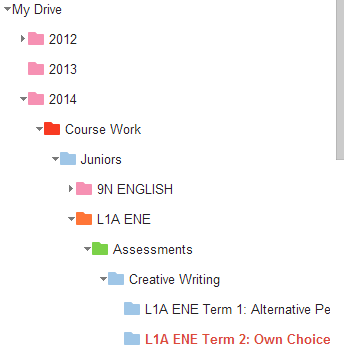


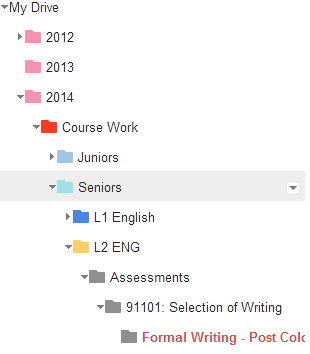






As the author of this tool, and a former teacher, I must say that this is supremely satisfing to read. Thanks for sharing this success story!
ReplyDeleteThis is awesome, Toni! I had fiddled around with getting Doctopus set up - but I had a self-created system already in place. I'm going to follow through with that for the year and then see where Google Classroom goes in September. If it does enough of this - I'll run with that, as it will probably be simpler for our department...if it doesn't though, I'm coming to you for Doctopus tutorials!!
ReplyDeleteGreat commentaries on both! If it would help you, here are links to m Doctopus and Goobric step-by-step guides:
ReplyDelete1. https://drive.google.com/?tab=mo&authuser=0#folders/0B-MbpEE7mQumYkxuN292OTBMZGc
2.https://drive.google.com/?tab=mo&authuser=0#folders/0B-MbpEE7mQumWTlaby12WThaLWc
That's amazing! Thanks for sharing. :)
DeleteThanks for the write-up! Now I can send my coworkers to your blog post when they don't understand my explanation.
ReplyDelete